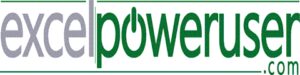Join me EVERY FRIDAY for #formulafriday and EVERY MONDAY for #macromondays on the http://www.howtoexcelatexcel.com blog for lots of #exceltips
Join thousands of other Excel users who have already joined the Excel At Excel Monthly Newsletter. 3 FREE Excel Tips every month.
http://www.howtoexcelatexcel.com/newsletter-sign-up/
Be Social & Let’s Connect
++Website http://www.howtoexcelatexcel.com
++Twitter https://twitter.com/howtoexcelatex
++Pinterest http://www.pinterest.com/howtoexcelat
Have you had or are having issues with Excel? If indeed you are having issues it may be due to some files or Add-Ins that are loaded as Excel starts. In order to troubleshoot or test this theory then the best way forward is to start Excel in SAFE MODE. It is a really simple process.
How To Open Excel In Safe Mode.
Ensure that no sessions of Excel are already running on your machine. If there are sessions, close out of them.
-Display the search box on your machine. I am using Windows 10. You may need to go into your Start Menu.
-Type the command below into your search box.
Excel.exe /s
-Hit Enter.
Use Excel as normal, then Exit out of the program. Once you start it again ( in normal mode), it should run as normal. This is a great way to troubleshoot by disabling any Add-Ins or files with issues which may be affecting Excel.