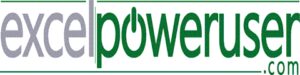This Excel tips video will show you how to Resize The Excel Formula bar.
Join me EVERY FRIDAY for #formulafriday and EVERY MONDAY for #macromondays on the http://www.howtoexcelatexcel.com blog for lots of #exceltips
Join thousands of other Excel users who have already joined the Excel At Excel Monthly Newsletter. 3 FREE Excel Tips every month.
http://www.howtoexcelatexcel.com/newsletter-sign-up/
Be Social & Let’s Connect
++Website http://www.howtoexcelatexcel.com
++Twitter https://twitter.com/howtoexcelatex
++Pinterest http://www.pinterest.com/howtoexcelat
In versions of Excel earlier than 2007, editing a cell that has a lengthy formula or a cell containing lots of text is not easy. It can often block part of your worksheet. In Excel 2007 onwards this has at last been addressed with a resizable formula bar!!.
If you are writing a very long formula which is longer than the standard default size then you can resize it in two ways
Place the cursor at the bottom of the formula bar and you will see the twin-sided white arrow. You can drag the formula bar to make it larger or smaller using this arrow.
Want To Use The Keyboard Shortcut To Resize The Formula Bar.
Of course there is an Excel shortcut to do this. Its is CTRL+SHIFT+U. To restore the bar again just hit the shortcut again. Why not give this a go and practice resizing the bar.