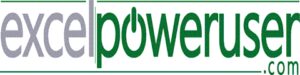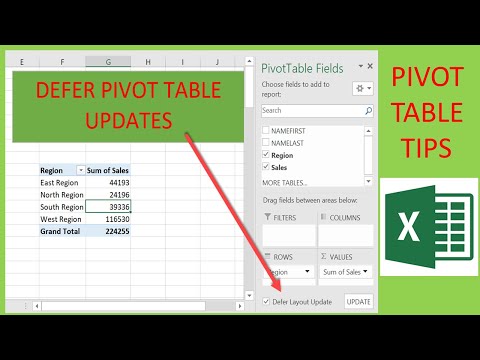
SUBSCRIBE TO THE EXCEL AT EXCEL NEWSLETTER – 3 FREE Excel Tips First Wednesday of EVERY month. Join US!
Click the link below
http://www.howtoexcelatexcel.com and get my free Top Tips for Excel Ebook Immediately
Join me EVERY FRIDAY for #formulafriday and EVERY MONDAY for #macromondays on the http://www.howtoexcelatexcel.com blog.
Be Social & Let’s Connect
++Website http://www.howtoexcelatexcel.excel.com
++Twitter https://twitter.com/howtoexcelatex
++Pinterest http://www.pinterest.com/howtoexcelat
Learn How To Create Your First Pivot Table
Hello Excellers, today I show you how to defer updates to your pivot tables. This feature in pivot tables is a very small one but a very useful one in certain circumstances.
In this Excel video tutorial learn how to defer your Excel Pivot Table updating every time you move, add or delete a field.
So, with my Pivot Table example here, if I add Region to the Pivot table it updates, similarly if I remove region it updates once again in real time.
For pivot tables based on very large data sets, this can take some time to complete or update every time you move a field.
You can however actually control when the Pivot table is updated. There is a checkbox at the bottom of the field list which is called Defer Layout Update.
So, when you check or tick that checkbox, it is enabled which means that now you can add, remove and move fields around without the PivotTable updating itself.
When you are finished arranging fields, you press the Update button, and the PivotTable does only one update. So, no matter how many updates you carry out, and lets take an example here
Let’s add in Region then surname, remove surname again. The Pivot Table has not updated.
I am ready to update it now so I press update. only one final update is carried out.
This is really useful if you have really large data sets which will only update once when you are ready.
That’s folks, how to defer your Pivot Table updates.!